Frequently Asked Question
Enable Out Of Office Replies
Last Updated 8 months ago
From the Outlook Desktop Client
- Select File and then click Automatic Replies.

- In the Automatic Replies box, select Send automatic replies. Optionally, set a date range for your automatic replies. This will turn off automatic replies at the date and time you enter for the end time. Otherwise, you'll need to turn off automatic replies manually.
- On the Inside My Organization tab, type the response that you want to send to teammates or colleagues while you are out of the office.
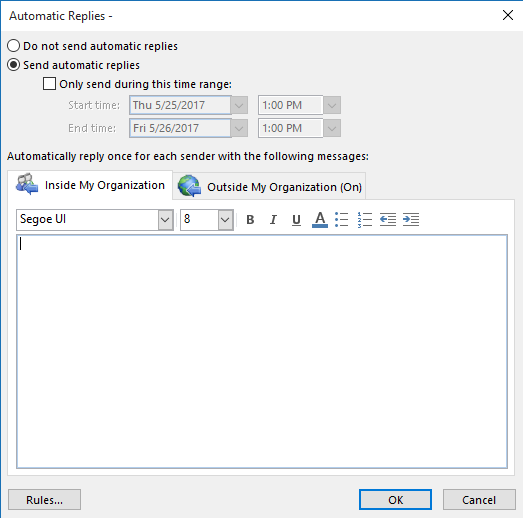
- Select OK to save your settings.